Update June 25, 2022: macOS 12.4 has resolved this bug. The rest of this page is no longer applicable to users running macOS Monterey 12.4 or newer. (macOS Big Sur and Ventura users were never affected.) Please be sure to upgrade to Ears v1.5 or later to take advantage to Apple’s bugfix.
In macOS Monterey (12.0 – 12.3), when your Mac is connected to Bluetooth headphones (like AirPods) and that device is both the current output (speaker) and input (microphone) device, if you mute the microphone, the audio output will also incorrectly mute.
What does this mean? Well, if you’re using your AirPods on a video call and you mute yourself, all of your audio will mute and you won’t be able to hear the other participants.
This bug particularly affects Ears’ Instamute feature. which lets you toggle your microphone’s mute status with a keyboard shortcut.
Note: Non-Bluetooth audio devices are not affected by this bug. If you don’t use AirPods or other wireless headphones, you can ignore this page.
As a stop-gap fix, until the bug is resolved by Apple in a future macOS update, Ears users on Monterey will see a new setting in the Instamute section of the Preferences window.
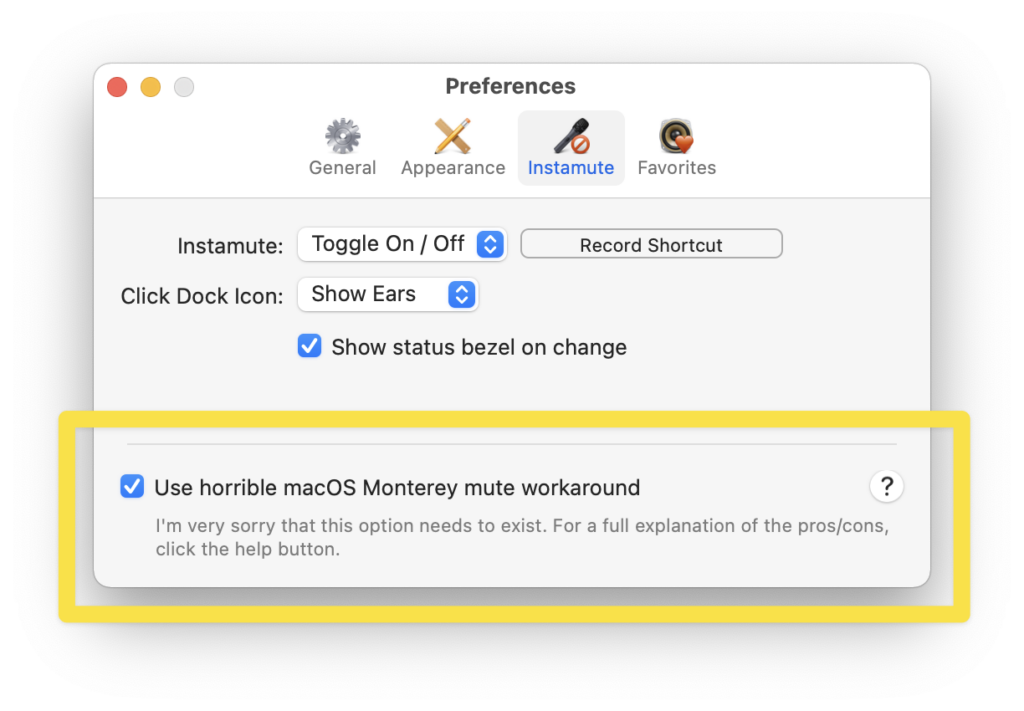
Selecting this option will work around the bug and keep your audio working when Ears mutes the microphone, however, it does this by temporarily switching your mic to your Mac’s built-in mic and muting that device instead. When Ears unmutes your mic, it will switch the audio input back to your Bluetooth device.
While this awful hack does work, there is a downside.
For most Bluetooth headsets (including AirPods), there will be a brief drop in audio output while the system microphone changes from your Bluetooth device to the internal mic. And again when it switches back.
My Recommendation
A number of users who have tested development builds of Ears with this workaround have told me the compromise is “acceptable”. If you’re fine with the audio dropping momentarily, that’s awesome.
However, I hate this solution. My preferred workaround is to use your Bluetooth headset for listening only. That is, set the audio output to your headphones and your Mac’s audio input should use a hardwired microphone – such as an external USB mic or even a dedicated webcam. Or, if you’re using an iMac or a laptop with the lid open, then your Mac’s built-in mic is typically good-enough, too.