Let’s end the year on a good note with a final TextBuddy release that adds a few new features and commands.
Shell Commands
First, TextBuddy can now pipe and filter your text through arbitrary shell commands. Here’s a quick example where I want to find all the URLs on my blog’s home page that only point to other pages on my website. The steps are:
- Run
curl https://tyler.io tofetch the HTML from my blog’s front page. - Use TextBuddy’s built-in command to extract all URLs.
- Filter out any URLs that don’t link to my domain name with
grep tyler.io.
Clipboard Actions
Next up, Clipboard Actions let you run TextBuddy commands on the contents of your clipboard from any other app on your Mac.
If this sounds similar to the existing Process with TextBuddy macOS service the app offers, that’s because it is. The difference between the system service and Clipboard Actions is that this feature is a bit more obvious and easier to use for those of us who aren’t Mac automation super nerds.
In this example, I’m editing the transcript of a conversation in Ulysses – my long-form writing app of choice. The first step is to correct the capitalization of the title so it’s suitable for publishing. Then, I need to unwrap the dialogue that lost its formatting when I copied it from a PDF.
I show an example of running back-to-back commands on the clipboard on this page.
Additional New Commands
TextBuddy’s “Transform → Title Case” command will capitalize the first letter of every word. But now, there is a new “Transform → Title Case (Gruber Manual of Style)” that runs your text through John Gruber’s smarter title-casing Perl script.
The app has previously offered commands to fetch the current (or all) URLs from Safari as either the raw URLs themselves or as properly formatted Markdown links with each web page’s title. In this update, TextBuddy can now do the same for Google Chrome or the Brave web browser.
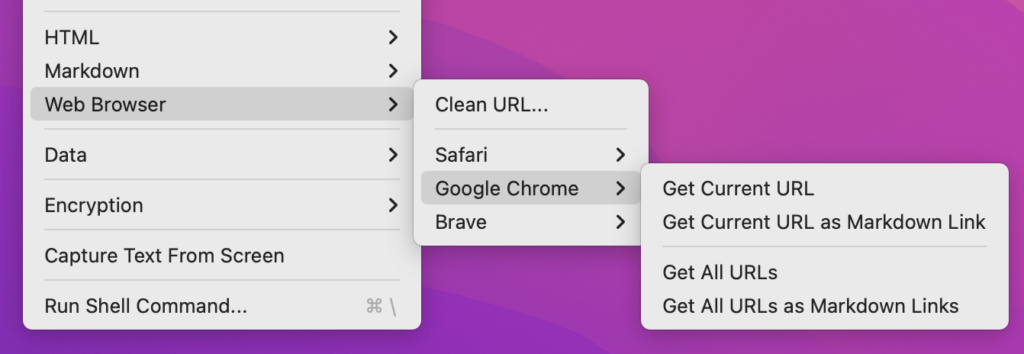
Miscellaneous Updates
- New Command: “Convert to Plain Text” This is almost always a no-op command, however it can be helpful with Clipboard Actions to strip rich text formatting before pasting.
- The “Command” menu items have been slightly re-grouped and ordered.
- TextBuddy (finally) has a real Preferences window that lays the groundwork for more app customizations coming in 2022.
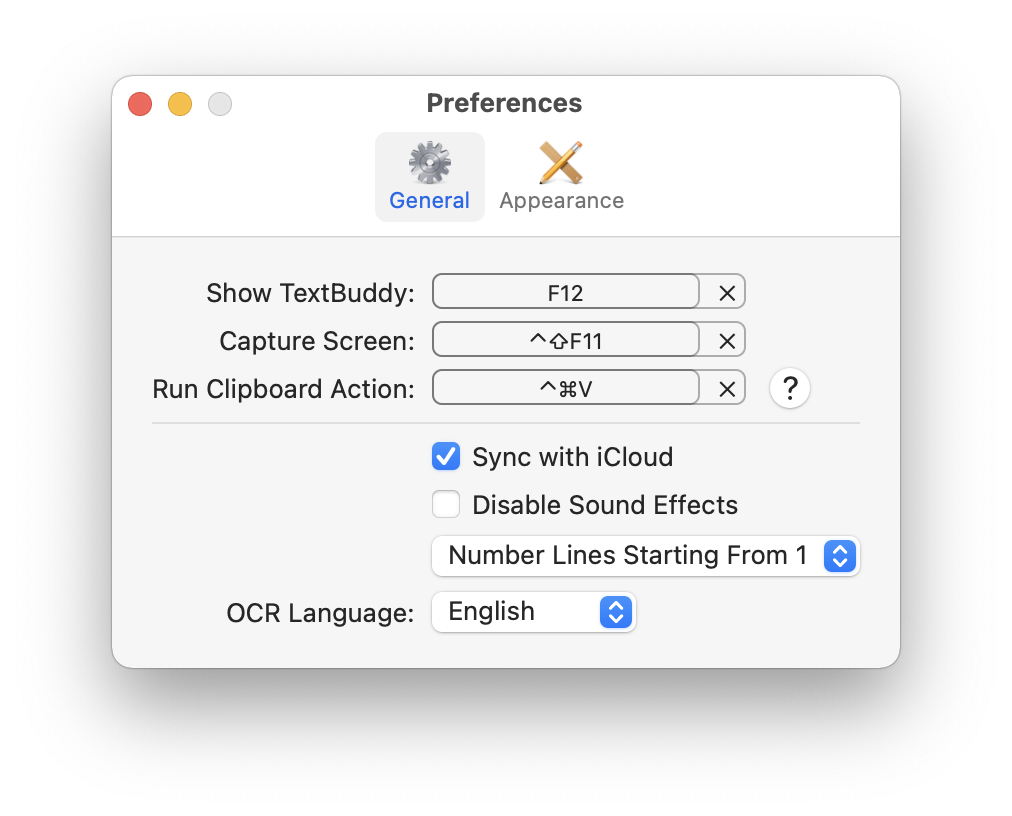
Finally, a big heartfelt thanks to everyone who has been so supportive of this little app during its first year. I appreciate it more than you know.
See you in 2022!