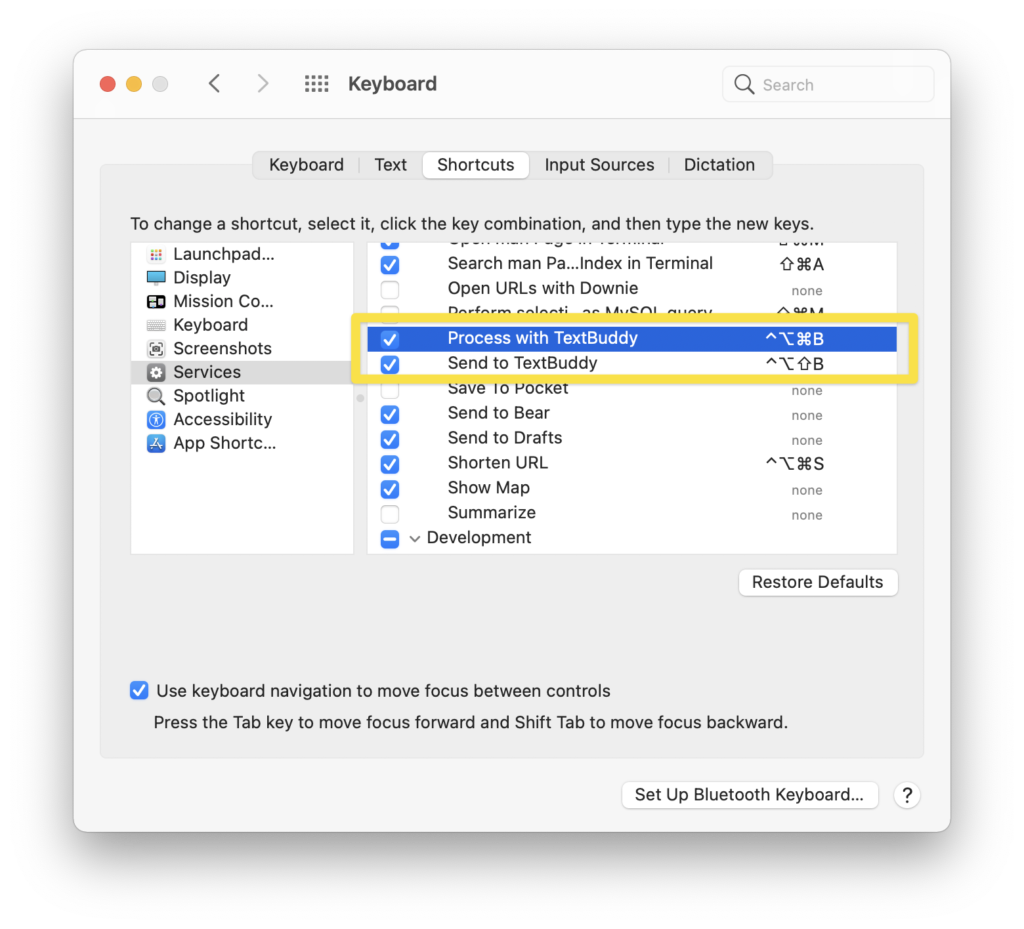TextBuddy offers three macOS Services that let you get your text into the app from other applications and process it super-fast.
Send to TextBuddy (Text)
You can send text from any application to TextBuddy for editing.
Here’s an example that sends a playlist from Apple Music to TextBuddy so I can reorder my songs.
Send to TextBuddy (Image / Audio / Video)
Want to get the text contained inside an image? You can send any image file on your Mac to TextBuddy.
In this demo, I drag a photo out of Safari onto my Desktop, and then send it to TextBuddy.
(You can also do this workflow with audio and video files to transcribe what people say.)
Process with TextBuddy (Text)
If you just want to run a single TextBuddy command quickly, or not disturb your existing editing session, you can do that, too.
The “Process with TextBuddy” service will take immediate action on the text you send it. The app prompts you for a command, runs it, and puts the results onto the clipboard without interfering with whatever other text you have in TextBuddy. You can do all this without leaving your current app and breaking your workflow.
Secret Hidden Feature – Please Don’t Tell Anyone About This
In addition to running its built-in commands on your text, TextBuddy can also run any other text service offered by other apps on your Mac.
Here’s how.
Quit TextBuddy. Then, open up a Terminal window and run this command:
defaults write com.clickontyler.TextBuddy offerThirdPartyServices -bool true
From then on, each time you launch TextBuddy, the app will scan your Mac and detect any text services offered by other apps and Automator workflows. Those services will be available in the ⌘T Command picker window.
Obviously, because these services come from other apps, they haven’t been vetted to work correctly with TextBuddy, but in my testing, most behave fine.
Here are the services TextBuddy found on my Mac and a quick demo. (Commands from third-party apps show that app’s icon next to the command for easier identification.)
Admittedly, that example of sending a date to Fantastical is a little contrived and simple. Something more complex? Try installing the SearchLink automation from Brett Terpstra.
In this case, running the SearchLink script will do a bunch of web service calls in the background (in Ruby) and update your text in TextBuddy.
Very cool. But how about some macOS Services Inception?
Because TextBuddy offers its own commands as a macOS Service, and because TextBuddy can also now run third-party services, you can call a service from App A using TextBuddy inside App B.
In this example, I select text in Safari, invoke the Process with TextBuddy service, and use that to call the Send to Drafts service that app offers.
Last, if you want to make that a bit easier, assign TextBuddy’s services a custom keyboard shortcut in System Preferences. Now, you have a single keystroke that can run any text service on your Mac – without needing a shortcut for each one individually.