In order to transcribe audio and video files, your Mac must support on-device speech recognition. If it does not, TextBuddy will display this error:
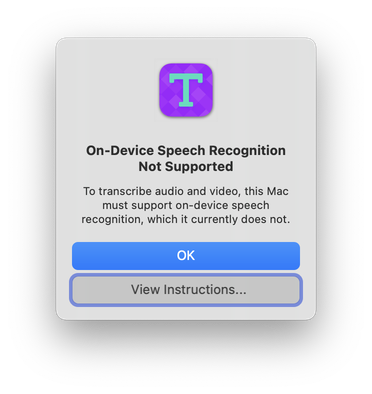
To enable on-device speech recognition, follow these instructions:
- Open System Preferences.
- Click Accessibility.
- In the sidebar, scroll down and choose Voice Control.
- Tick the Enable Voice Control checkbox.
- You will be prompted by macOS to enter your password.
- On some systems, macOS may need to do a one-time download. Wait for that to finish.
- Untick the Enable Voice Control checkbox. (Unless you would like to leave that feature turned on.)
On-device speech recognition should now be available.
Note: In my testing, sometimes macOS Catalina may need to be restarted after following the steps above.
Here are two screen recordings showing the above steps on macOS Big Sur and Catalina.
Big Sur
Catalina
Note: In my testing, sometimes macOS Catalina may need to be restarted after following the steps above.