TextBuddy is a single window of text.
There are no files, no library of notes, and no formatting.
Type what you want, run a few commands, and move on.
Your text is automatically saved between launches, so feel free to quit TextBuddy whenever you’d like. The last thing you typed will be waiting for you when you return.
Your text also syncs to other copies of TextBuddy using iCloud. (This can be disabled in Preferences.)
Running Commands
All of TextBuddy’s commands are organized under the “Command” menu. Select a menu item to run it on your text. Or, you can press ⌘T to open the Command Window to search for and run commands mouse-free.
You can run one command after another to build up complex text transformations.
By default, when you run a command, that action is applied to the entire context of the TextBuddy window. The command will be run only on the selected text if any text is selected.
The results of a command can be seen in one of four ways depending on your Default Action.
- Copy
- Replace
- Prepend
- Append
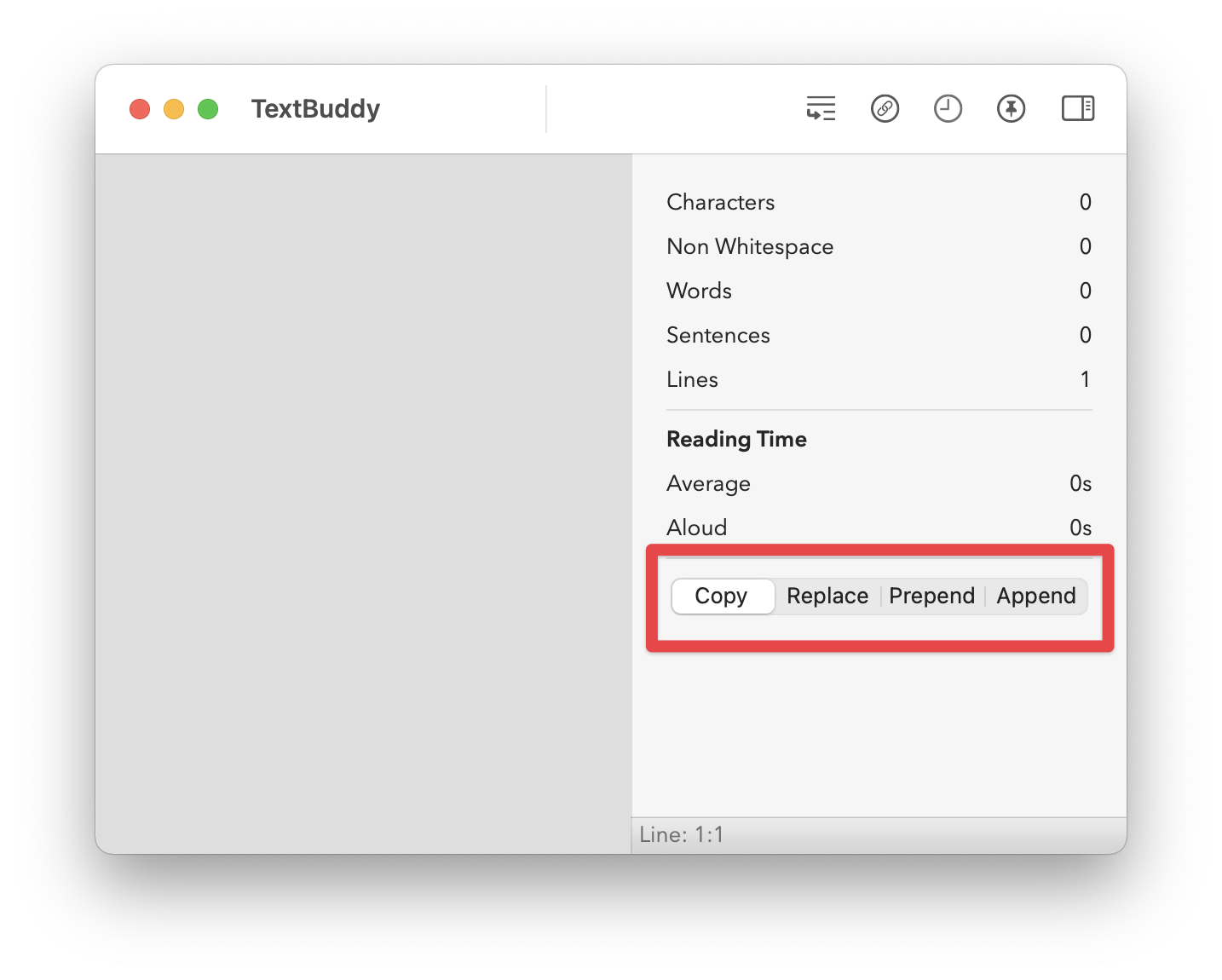
If Copy is selected, the command results will be copied to your Mac’s clipboard.
Replace will replace your text (or selected text) with the results.
Prepend and Append will insert the results before or after your text (or selected text).
You can quickly switch between Default Actions by pressing ⌘1, ⌘2, ⌘3, ⌘4 on your keyboard.